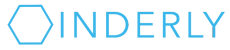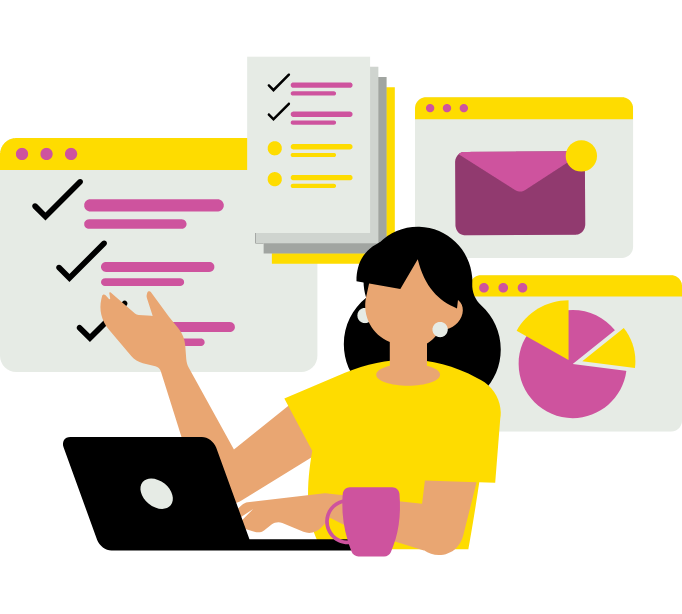Troubleshooting tips
Please see below for some quick troubleshooting tips for common IT issues. If these do not help fix your issue, contact us via our IT support channels.
1. Creating/editing email signatures in Microsoft Outlook
Click on File -> Options -> Mail -> Signatures -> Select signature to edit. Then you can create or edit your email signature in the box. Be sure to select your name for “New messages” and “Replies/forwards.” Click OK.
2. Server reboots
We reboot once a week at 4AM on Sunday mornings. SAVE YOUR WORK!
The Cloud Office system runs on a server in a data centre. We reboot the server to update systems and do back-end maintenance to ensure everything runs quickly and securely. Without reboots, the server’s speed would drag and your system would not get essential security updates.
Just like restarting your computer at home, your programs will close when we reboot, but you can reopen your browser tabs. Most cloud/virtual desktop solutions will reboot daily. That can be inconvenient. We strike a balance and reboot once a week at 4AM on Sunday mornings. SAVE YOUR WORK!
3. Software freezing
Software programs are written and updated by a variety of software development companies. Many common programs have issues or “bugs.” If a program freezes, try closing it via Task Manager, then reopening it. If the program doesn’t start working, or if you can’t close it, there might be something wrong. In this case, we will contact the software vendor.
4. Printer issues
Printer software is famously clunky. We run a computer program that fixes 99% of printer problems when they occur. Please email support@inderly.com, or phone 416-860-3516 and press the support option.
5. Restarting the Cloud Office
If essential software that you use every day such as Microsoft Office gets buggy, fully log off and log back on to the Cloud Office. This fully restarts the Cloud Office and refreshes your connections to software. To log off and log back on again, click the blue “Log Off” button on your desktop.
6. “Minimizing” the Cloud Office
To minimize the Cloud Office to attend a video conference or do other tasks on your local computer, press CTRL + ALT + HOME for the connection bar.
7. Accessing your emails if you are unable to access the Cloud Office
In the rare circumstance that you are temporarily unable to log in to the Cloud Office, here’s how to access your emails: log in at portal.office.com.